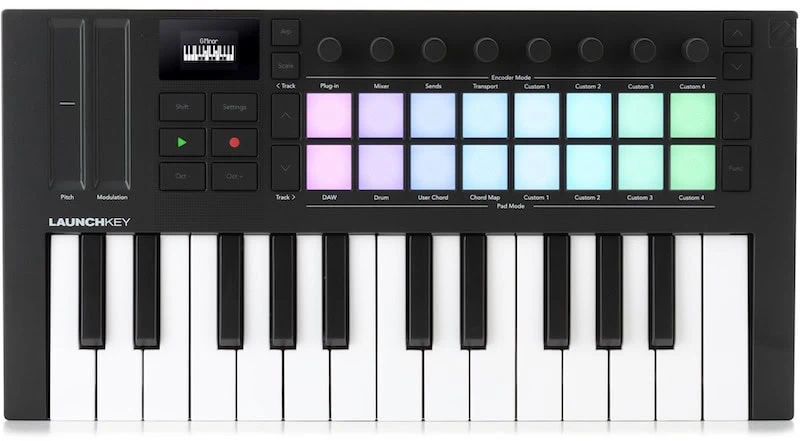I still remember when the iPad first came out with GarageBand included. At first, I was super excited, but then I thought, "How can this work without a legitimate pro MIDI controller?" However, fast forward to today, and the iPad is one of my all-time favorite tools for creating music.
I've come up with countless beats and songs while on planes, at the doctor's office, and even on jury duty!
The iPad is a dream come true for musical ideas. Since you can now use Logic and GarageBand together, it's the quickest way to arrange any idea that pops into your head.
And get this, You can even read sheet music scores and record your voice memos straight into tons of different apps. This is a songwriter's paradise.
These days, the controllers for the iPad are diverse and getting better. Keyboard companies are paying close attention to the needs of music makers — especially producers — who work with mobile setups.
Top 3 - MIDI Keyboards for iPad
Preview | Product | Price |
|---|---|---|
 | ||
While portability matters, you need to feel confident that you can create professional-quality tracks on an iOS device. The iPad often carries a consumer stigma, as most people associate it with basic productivity and entertainment. Without the right controller, it might seem like an amateur's tool.
I'll share some tips on how I use these controllers to create initial ideas that I later develop into full-blown, distribution-ready masters after moving them to my main studio setup.
Let's check out the best controllers and keyboards currently available for the iPad.
The Best iPad MIDI Controllers
1. iRig Keys 2 Pro
IK Multimedia has always been ahead of the game. I still remember when they came out with the iRig, a tiny device used for recording instrument ideas.
Although it was mainly for guitars, I could plug in other instruments and easily capture my ideas. While it wasn't the best-sounding device, it was still pretty cool.
Now, they've launched the iRig Keys 2 Pro, which is perfect for the iPad. Having a controller that's not too large when setting up with an iPad is important, so you can center the device and have quick access to the touch interface.

IK Multimedia iRig Keys 2 Pro
The knobs are perfectly centered, allowing you to tweak parameters with one hand and adjust things on the screen with the other. I still use GarageBand frequently because it's so simple and fast.
Another surprising feature is that both the knobs and push encoders are fully assignable. This allows you to quickly set up MIDI learn functions and automation parameters to work with various soft synths and plugins available on your iOS device.
This versatility future-proofs the keyboard beyond just being an iOS or iPad-specific device — you can use it with your laptop and main studio computer as well. Having assignable knobs and push encoders is essential for programs like Ableton Live.
I frequently use Ableton to import and develop ideas I've created on my iPad — it's the most enjoyable post-iOS DAW I know. While Logic might seem like the obvious choice for iOS sessions, given its similar architecture and shared parent company, you aren't restricted to that environment.
You can simply export stems, as I do, and continue working with them in Ableton. Whichever software you choose to finalize your track and prepare it for release, this controller setup provides an excellent starting point.
The other day, I was going through some film score sheet music on the iPad, and I had iRig Keys and GarageBand open at the same time. I was able to check that all the parts were correct, and it was unbelievably productive during my airline trip to and from the scoring stage.
One thing that really stood out to me was how good the keys feel on this controller. They're full-size synthesizer keys with a very nice, tight bounce-back. This responsiveness is crucial because, unlike weighted keys or cheap mini keys, when you're programming drums or playing modern music of any sort, you need the keyboard to be instantly responsive.
I frequently use this keyboard to create up-tempo pop and dance music, mainly because of how the keys feel. If you've listened to the latest Sabrina Carpenter, Doja Cat, or Chappell Roan tracks, you'll notice that up-tempo dance music remains prominent in major pop hits.
Hit producers like Max Martin, Dr. Luke, and Cirkut are bringing significant European electronic influences to American radio. When it comes to creating modern pop hits, GarageBand or Logic on the iPad excels.
The internal sounds are fantastic for creating top 10 pop tracks like those from the artists mentioned above, and the ability to import loops is essential. I keep a folder of my favorite splice.com loops readily available in my iPad and iCloud files.
My process typically starts with imported rhythms from this folder — either top loops or basic drum patterns — before layering GarageBand sounds on top.
The iRig Keys provides one of the best keyboard feels for this work. Its responsiveness is perfect for playing tight basslines and funky keyboard parts, which are essential elements of this music genre. If you're looking to create potential hit up-tempo tracks on your iPad, this might be the keyboard for you.
A standout feature is the full MIDI in/out connectivity through mini jacks on the rear panel. While you might question its usefulness for an iOS device without MIDI, this forward-thinking design proves invaluable.
With this setup, you can run GarageBand — or any other iPad audio creation app — while connecting a compact analog synthesizer via MIDI. For this purpose, GarageBand offers the most intuitive, musical, and creative experience.
I've successfully used synthesizers like the Behringer Mini ProVS (based on the incredible Sequential Prophet V/S) and the Elektron Digitakt while developing ideas on my iPad.
The Elektron Digitakt setup is particularly effective because you can run sequences in GarageBand while simultaneously triggering the Digitakt's sequencer in perfect sync. The mini ports in the back enable a hybrid setup without requiring bulky USB-C hubs.
This configuration is perfect for creating a “sidecar” workstation in a larger recording studio. You can keep your iPad workflow separate from your main rig while still controlling hardware synthesizers with this controller — a thoughtful feature from the IK Multimedia team that opens up numerous possibilities.
Another great feature is the headphone output on this controller. It serves as a sound interface for the iPad, which is genius.
The headphone output features a full quarter-inch TRS balanced connection, providing better audio quality when using professional headphones. This shows how iK Multimedia is thinking ahead, designing the keyboard to transform your iOS device into a professional-sounding, fully functional mini studio.
It was always awkward to listen to pro music apps through either Bluetooth or the device's built-in speakers, which aren’t ideal. A dedicated headphone output with proper amplification helps reduce latency issues that can occur even with USB controllers. Nothing kills your groove faster than MIDI or Bluetooth lag.
The only thing I wish they had included was a small screen to provide value information.
2. M-Wave 25-key Controller
The M-Wave 25-key controller is seriously impressive. It's like a mashup of something Arturia would make and a bit of that Native Instruments Kontrol series vibe, but with backlit pads.
Anyone who knows me knows how much I need drum pads on my controllers, and this one is a sweet addition.
I'm always making beats on the fly, especially with my iPad because it's so fun to just mess around and create little loops. The pads could be better, but at least they're there and still better than just playing on the keys.
Plus, they added touch strips for CC control and modulation, which are essential for keyboard playing because they give you that extra expression. I also use them a lot for filter sweeps and synth editing on some of the Moog apps.
These standalone synth apps are fantastic and a lot of fun. I've even used them live as a portable replacement for my real Moog. They have the same code as many of their high-end "professional" plugins, so the emulation is spot on.
All I need to take to gigs now is my iPad with a good controller and it's game on. I've used the M-Wave 25 for simple drone pads while doing cool modulation and filter sweeps in real time — it sounded amazing.
Another great feature is that this keyboard is a dream to have on stage because it's battery-powered with a lithium battery. It lasts about 16 hours, so you should be fine even if you leave it on from soundcheck until the end of the gig.
That said, I would have preferred AA batteries instead of rechargeable lithium. It's not only easy to carry spare AA batteries in your backpack, but they're also readily available internationally.
Since one of the best reasons to have an iPad iOS and controller setup is for traveling, having a keyboard with easily swappable batteries is crucial. If your battery accidentally drains without you noticing during soundcheck, it's a quick fix.
It can also connect via Bluetooth. While there's sometimes a bit of latency with Bluetooth, it's so minimal that when playing the Moog iOS app or triggering sounds in GarageBand or Logic, you wouldn't notice it — especially not in a live setting with a band.
This isn't just a performance keyboard either. It's great to have in your writing room or office where your iPad can be docked next to your laptop when you need a compact wireless keyboard for reference.
I love the small footprint because it sits perfectly in front of my iPad Pro, almost like an Apple Magic Keyboard. I don't know about you, but I really like my tech organized in my studio.
I have everything placed symmetrically so I can access different pieces of hardware and keyboards within three feet of each other. That's why I'm such a stickler for keeping my iPad gear fully set up at all times.
I want to be able to touch the screen, manipulate the browser on the iPad, perform automation with knobs, and use the touch strips simultaneously. For this, a wireless battery-operated keyboard is hard to beat.
That's why this keyboard is perfect for use with Logic on my iPad Pro. That's how I use it, and I've actually produced over 50% of my tracks before even stepping foot in the studio. The Apple M1 and M2 silicon chips have really taken iOS to the next level.
This little keyboard has everything you need, including a sustain pedal and even a headphone out. My complaint about the iRig Keys has been addressed because they added a display, which makes total sense.
Even a simple numeric display showing minimum or maximum parameter thresholds is better than having no visual feedback. This is especially important during live performances, where sweeping filters and automation parameters can be tricky to control.
If you start adjusting filter resonance or opening filters, you risk sending a loud signal through the front-of-house speakers — jolting the audience and creating problems for your engineer and band members. Even in the studio, when changing presets on iPad sounds, missing visual feedback on parameter changes while adjusting knobs could lead to dangerous volume spikes or speaker damage, depending on the initial volume levels.
I think every MIDI controller, whether for iOS or professional setups, needs a screen for visual feedback — particularly for volume, filter resonance, and overall effects values.
M-Wave and similar companies manufacture their products in China. Although the quality has improved, it still falls short compared to more professional brands due to build and feel issues rather than defects. Nonetheless, M-Wave's product is still useful, which is why it made it onto this list.
3. Korg microKEY Air-49
The Korg microKEY Air-49 is the largest keyboard controller on this list, almost like a full-on studio laptop. It's not specifically an iPad controller, but it works great with the iPad, which is why I included it on this list.
One thing I really love about Korg is the feel of their keys, so the natural touch on the 49 keys is great. However, they use mini keys to keep it slim, which I find pretty annoying.

It's understandable since the small footprint needs to be maintained to remain competitive in this product market.
As a songwriter looking to capture simple ideas and chords, I think keeping the smaller size while adding more keys has its benefits.
As a drum programmer, my issue with many keys is that they're not fast enough in their reaction time, especially when playing hi-hats properly, especially at fast tempos. If you're going to use mini keys, I highly suggest adding pads like the M-Wave has.
I find it very difficult to play realistic, multi-sampled drums on mini keys. Most layouts have kick drum, snare, and lower toms on white keys, with hi-hats and cymbals on black keys. This means the hi-hats are only a tiny semitone away from your toms. Often while playing the hi-hat, when doing certain fills or if your finger slips, you'll accidentally hit a high tom instead of an open hat.
While this isn't the end of the world, it does require editing on your iPad — which is frustrating due to the small screen. If you're producing on an iPad or iOS device, I recommend getting gear that minimizes the need for editing.
This aligns with my philosophy: these setups are meant for quickly capturing ideas, not creating fully polished, professional recordings. Your time should be spent on inspired, spontaneous musical creation rather than meticulous technical editing.
So mini keys not only frustrate me as a pianist but also limit my ability to perform convincing drums and basslines. That said, it's not impossible to work with—I'm just pointing out things I wish were better. You can still achieve a lot while maintaining portability.
Korg kept this controller pretty austere. It's similar to the M-Audio key station, with great feeling keys, good build quality, modulation, pitch wheel, and a sustain and USB port. No frills, nothing fancy, just a reliable controller for your iPad.
I use the Micro Key a lot when I'm setting up hotel room musical idea hubs. As a keyboard player, I just can't get comfortable with only 37 keys. This one is the perfect blend of slim build and practical use.
I've also noticed that the Bluetooth connection is much tighter on this keyboard than on other Bluetooth wireless keyboards. While I don't have a way to test and verify the latency precisely, I can feel the difference. My performances on percussive passages are less laggy and need less quantization when using this keyboard compared to something like the M-Wave.
It's possible that this keyboard has more advanced drivers or chips that respond faster. Though I'm not certain about this, it would be interesting to investigate further. Regardless, as a Bluetooth keyboard, this one performs exceptionally well.
As we all know, the dream iOS setup is completely wireless and battery-powered, allowing you to work your magic wherever inspiration strikes. That's why having fast, latency-free Bluetooth is so important. If you test this keyboard and can measure whether it truly has faster response times than other Bluetooth keyboards, let me know in the comments below.
I've also seen many DJs use the microKEY and iPad Pro together behind the scenes of the turntable set up live. Initially, I was surprised they chose this keyboard over models with more automation features and drum pads.
But upon reflection, perhaps other producers also instinctively appreciate the reliability of its Bluetooth connection.
When I'm DJing, I usually play up-tempo, punchy tracks. If I have a keyboard with me, it needs to respond well and have precise MIDI timing. This is crucial for the effects I use on stage — stutters, sample triggering, fast beats, synthesizer lines, and sidechain pads. The timing has to be tight.
For example, if you're playing along to a deadmau5 track and your sidechain pad from a soft synth like Serum or Omnisphere is even slightly behind the beat, those sidechains pumping on the eighth notes will be late. This creates an unwanted lag between the sounds you're triggering and the track's own sounds.
That's why most DJs and performers use USB-capable keyboards plugged directly into laptops rather than iOS devices. Even though you can use this as a USB keyboard instead of Bluetooth, setting up during impromptu jams or DJ sets is impractical.
You can't waste time finding cables, reaching over turntables, locating laptop ports, and adjusting settings — especially not in front of a 5,000-person crowd.
This is why more DJs are switching to iOS Bluetooth setups that sit ready to go beside the turntables and main laptop. When they invite a guest performer, they can jump right in, jam on some simple lines, get the crowd hyped, and make heart signs with their hands — making the audience go wild.
A few months ago, I actually got up on stage at a party here in LA and played the Minimoog app with the Micro Key, and it was a blast! With the Bluetooth wireless set up, I could pump my left hand in the air with the crowd while playing a funky MiniMoog line with my right — no setup time needed!
4. CME Xkey Air
CME creates keyboard controllers that are as sleek as Aston Martin cars. They look super cool, modern, and are still practical.
Every time I go through TSA security at airports, CME stuff triggers an extra scan because they look like weapons. They are like a block of brushed metal that can be a little scary when you put them in your backpack and go through security.
I discovered CME at Perfect Circuit in LA, which is an amazing store that sells a lot of gear for electronic musicians and composers. The CME Xkey Air is so small that it's perfect for trying out different sounds on your iPad. It's the ultimate combo for those long flights.

CME Xkey Air
Honestly, I thought I would hate it because the keys aren't traditional keyboard keys but elevated touch strips. But they're not too bad, and with some practice, you can play chords and do some basic programming.
After using this keyboard for a while, I discovered another reason why it grew on me — it limits my natural tendency to overplay as a keyboard player. That might sound weird to some of you keyboard players, but bear with me and be honest with yourselves: we naturally love overplaying.
It makes perfect sense. Most keyboard players grew up being challenged to play complex, super-fast classical pieces. Then many of us became jazz players, learning saxophone lines from artists like Charlie Parker and John Coltrane. We felt empowered when we could deliver these fast lines without worrying about tuning like saxophone players do.
I don't know about you, but I personally always hated playing rock music with simple three-note chords. Even when I played Beatles tracks on piano, I'd embellish them with ninths, sevenths, and major sevenths — I just like things to sound more lush.
Here's the truth though: except for guitar players, everyone hates it when you turn simple, good pop music into some jazzy form of R&B. I know this because I've listened back to my live performances and sometimes cringe at my choices.
Even in the studio, I have to fight my instincts. I'll go into the MIDI Editor and delete some notes of my thick chords to make them sound simpler — it's really challenging.
If you ever find yourself in that position, unable to play the simple parts that are actually required — say, for a Reggaeton track — get yourself either a mini keyboard or the CME Xkey. You're literally forced to play no more than three notes with this keyboard.
Sometimes I've even played two notes and added the bass on a different pass because it's so compact and unresponsive.
And you know what? I've gotten better results, and it's helped me shed my jazz tendencies. Even when I'm doing basslines, I tend to go more Jamiroquai than BTS, even if I'm working on a K-pop song.
So I use the CME Xkey for basslines as well. It forces you to think minimally.
I don't know if that's what they intended, but to me, it's an incredible advantage of this keyboard. And since we're talking about mobile setups with iOS devices, you're not really going to be in a situation where you're recording multiple takes on an iPad, even if you're using Logic to comp master takes of your best basslines — it's just unrealistic.
So, you'll likely be playing or creating ideas that are already on the minimal side. This keyboard is perfect for that.
If you're going to be doing drums or programming any percussive elements, I wouldn't recommend this controller. Go for the M-Wave instead.
Unless you're planning to program patterns using a step-sequence method like the Roland 808. In that case, the CME is perfect because it puts you in the minimal mindset of recording simple drum patterns that give your track a solid backbeat.
Most of us will likely use Splice loops or premade loops that come with our software anyway, so the amount of actual drum programming on mobile setups will probably be less than you'd think. That's been my experience, at least.
When I'm on the go with my iPad, I rarely want to start beats from scratch. I prefer grabbing a cool loop from a drum machine pack or something like the Oliver power tools on Splice. These give me a solid beat to quickly layer my ideas over.
So, don't view this keyboard as a replacement for a proper, full-blown MIDI controller.
But if you just want quick access to musical software on your iPad, nothing is easier and quicker than using the CME Xkey Air. I might call it the best micro iOS controller.
I also use this controller when inputting or checking musical scores in recording studios. It's a breeze to place on any surface, including mixing boards.
One thing to note: big studio engineers won't be too thrilled if you put a keyboard controller on the mixing board. But the CME can rest on your lap because it's so thin.
5. Novation Launchkey Mini 25 MK4
In my opinion, the Launchkey Mini 25 MK4 is the ultimate iPad controller. Scratch that, it's the best iOS MIDI controller out there, period. The backlit drum pads are phenomenal, and there are 16 of them!

Novation Launchkey Mini 25 MK4 - Closer Look
It also has touch strips and knobs for changing values. Plus, since it's made by Novation, you know it's built with quality.
It's worth keeping in mind that it has mini keys and is relatively small. However, I don't need 25 keys for my purposes, and the size is perfect when using it with the iPad.
Having one hand free for touchscreen purposes is key, and the other hand can stay close enough to the iPad to make quick switches.
Although the mini keys aren't my favorite for programming, Novation added a Synth action feature that makes them bounce faster than other mini keys. This makes this little guy a great drum programming controller as well.
I use it with Ableton Live on both my iPad and laptop. The backlit pads are perfect for using Ableton clips that are color-matched. Even though Ableton isn't available for the iPad Pro yet, this keyboard still works flawlessly with Logic, another great DAW for the iPad Pro.
I love using AKAI MPC products, Native Instruments Maschine, and Komplete Kontrol RGB backlit controllers in the studio. This controller's backlit pads with enhanced aftertouch and drum pad response truly make it stand out as the best in its class.
While the previous Mk3's pad responsiveness left something to be desired, these pads are exceptional. They've implemented polyphonic aftertouch, so when triggering pads in scale or chord mode, you can control how the entire chord tails out, modulates vibrato, opens filters, and more — all through pad pressure.
Combined with the modulation capabilities of the touch strips, you have not just a powerful performance controller, but a truly professional recording setup. Though I'm a keyboard player and appreciate having keys, it's the endless rotary encoders, touch strips, and pads that really shine.
The brilliant placement of a full transport section between the touch strips and pads shows real thought for producers' workflow. When playing drums with your dominant right hand, the record button sits perfectly to the left. This allows your left hand to handle play and record while inputting, plus the transport buttons let you navigate through song bars with your right hand while performing automation rides with your left.
This thoughtful layout is crucial for precise automation — you can stop the transport with your dominant hand immediately after using the touch strips for effect automation. They could have placed the transport to the right of the pads, but this central placement was clearly designed with performance in mind, as the screen alone doesn't justify this positioning.
The interface is remarkably intuitive — in encoder mode, you get clear descriptions of what each pad triggers: plugin parameters, mixer controls, sends, and more. This minimizes menu diving, which is essential for a streamlined setup.
This becomes especially important when using an iPad, even the 13-inch Pro, since it's not as ideal for visual reference as the 27-inch monitors many producers use in their main studios. You'll likely be performing without focusing much on the iPad screen.
The organized layout becomes invaluable here, providing shortcuts to different DAW functions without screen dependency. While some companies charge extra for keyboard overlay cheat sheets, this device smartly incorporates function labels into its design.
Novation thoughtfully printed these controls directly on the keyboard layout. Plus, you can reassign encoders to different functions beyond their defaults. This makes the keyboard an all-in-one solution — functioning as transport control, synthesizer, drum machine, CC automation center, and expressive modulation hub.
As if that wasn't enough, they added an ARP (arpeggiator) button and a well-laid-out transport on the right-hand side. It's stacked with features, my friends.
The only thing they didn't add is a headphone out, which some other controllers have. It's a small bummer, but not a deal-breaker for me.
It's curious that they included a proper MIDI output through mini-jack but no headphone output. Perhaps it was a cost-cutting measure. Regardless, this didn't deter me from choosing it as one of my compact, travel-friendly writing setups.
For a deeper take on this MIDI keyboard, read my full review of the Launchkey Mini 25.
Choosing the Right iPad MIDI Controller
There is a major myth that the iPad cannot handle music production or songwriting for professionals. However, many producers on forums do not seem to understand how powerful iOS apps can be. They are not the same as the DAW versions on laptops, but that is not the point.
Many professional DAW companies are now releasing gateway versions — or nearly identical versions — for iOS. Logic is arguably the most popular and closest to a full professional DAW experience on the iPad, followed by Ableton Note, Pro Tools Sketch, and FL Studio Mobile.
The iPad is more than just a beat-making machine; it is a tool for capturing ideas. These controllers add a lot of functionality, especially for hands-on musicians.
But how do you know which controller is right for you? First, consider what you want out of your iPad production setup. Do you just want to mess around with it while waiting in airport lounges, or are you planning on using serious apps like Logic and GarageBand?
Working with more extensive pseudo-professional environments like these will require more on-screen editing and involve a learning curve. The simpler, instant-gratification versions of professional tools — like Ableton Note and Protools Sketch — can be easier to master and serve as stepping stones toward full-blown laptop music production.
When I consult and teach new producers who have never used a DAW before, I often recommend starting with an iOS version and one of these controllers. This helps them discover whether they want to explore digital music production or if they prefer the traditional method of writing songs at a piano, recording voice memos, and transcribing to sheet music — which many still do.
Just because these tools exist doesn't mean every musician will gravitate toward becoming a producer. It's important to determine how you want to use an iOS setup to enhance your music and potentially your career.
If you are going all-in and want to use the iPad as an extension of your studio, there are three major factors to consider when choosing the right controller.
Size
Okay, so when you're picking out a controller for your iPad, one of the most important factors is how big it is. Remember, the whole point of the iPad is that it's supposed to be easy to use wherever you are, so you want your controller to be the same way.
Now, if you're someone who needs a lot of keys — like a real keyboard player — then you might want to go for a 49-key controller. But for most of us, the smaller the controller, the better it is for the iPad.
Also, you can do a lot of cool stuff with the touchscreen on the iPad, like drawing MIDI notes and doing automation rides with your finger. This is especially helpful when you have a smaller controller since it might not have all the features you need.
Style of Music
Your genre and type of music can determine what controller you need. For instance, if you're making electronic music with lots of synth layers and arrangements that need filter sweeps and reverb tails for breakdowns, you'll want a controller with touch strips for performing automation.
Performing automation live feels very different from programming it manually on an iPad or with an Apple Pencil. While visual automation makes logical sense — like starting with a filter cutoff at zero at bar 12 and ramping it up to 127 by bar 16 for the chorus — there's more to it.
Though this looks good on paper, here's the reality: many of the great filter sweeps and cutoff rides you hear in big EDM hits from artists like David Guetta and OneRepublic come from musicians physically moving knobs or using touch strips in the studio. Sometimes they even perform these moves live on turntables and then recreate that feel.
So don't view your controller as just a set of black-and-white keys for inputting ideas into the iPad. It should be treated as an actual instrument.
On the flip side, if you're primarily a guitar player wanting a controller to add minimal elements to your folk singer-songwriter style — maybe a beat here and there, or an organ pad for the chorus — that's different. You won't need intricate CC learning controls for filters and LFOs.
You might do fine with something like the Korg controller that simply has keys for playing chords to support your guitar music.
Whatever your genre or style, an iOS setup will help you write better songs than just recording into iPhone voice memos. I can personally attest to this — I'm someone who records ideas on their Apple Watch all the time, wishing I could add something on the spot rather than having to import it to my iPad later.
It's simpler to start everything on your iPad. Instead of voice memos, open GarageBand and lay down your a cappella ideas there. Even if you're completely off-grid without a set tempo, you can still overdub with pads and chords. If your vocal timing is decent, you can even add a basic beat or some percolating percussion to fill things out.
Having a controller ready whenever inspiration strikes — whether you're in the studio, traveling, or taking a walk in nature — is invaluable.
In fact, some of my favorite songs that I've placed with other writers and on film and TV shows came from my iPad setup rather than my main studio.
Features
Let's say you've determined what type of music you want to make, and it goes beyond just being a singer-songwriter with a folk guitar at a coffeehouse. In that case, you'll need to consider several factors when choosing the right controller.
If you're into making music on your iPad, you might prefer making beats over creating full tracks. If that's the case, consider getting a controller with drum pads. Trust me, nothing beats the feel of those pads and the MPC-style programming.
It'll also make your percussion programming faster and more precise, which is always a plus.
Hip-hop producers have been using their iPads to create loops and samples in their free time. With a drum pad controller, you can take your skills to the next level and create beats that are truly unique.
Having proper pads on controllers allows you to use chord mode creatively by triggering chords from pads instead of keyboard notes — this is a classic hip-hop and electronic music technique.
You can also slice loops to replay, re-quantize, and sequence them through pads. For example, you might take a four-bar acoustic guitar folk progression, slice it into quarter notes, and assign each slice to a pad.
Then you can replay the guitar part in a completely different way that sounds artificial but interesting. Pharrell uses this technique often in his productions, including in "Happy" from Despicable Me, where he took Motown-style bass and keyboard parts, sliced them up, and applied a hip-hop approach to soul music — and it worked brilliantly.
If you're interested in this creative approach, I definitely recommend getting a controller with drum pads.
Headphone Out
So, here's the thing: Last but not least, check if the device has a headphone output. It's a small detail that people tend to overlook, but trust me, it's super important! Especially with the iPad, being limited to Bluetooth is kind of a dealbreaker for me.
I don't think Bluetooth headphones are quite up to par with some of the more professional wired headphone brands yet. And if I'm already making compromises to make music on the go with the iPad, I at least want to hear it through the best possible monitoring.
Therefore, this feature is actually kind of a big deal and narrows down the field quite a bit, you know?
Since the iPad is often used in noisy environments, it's important to pair it with high-quality, noise-isolating headphones. Whether you're on a plane, in a DJ booth, on a noisy subway, or sitting in a café, you'll need professional headphones to fully enjoy your iPad setup.
If you are interested in learning more about the best headphones for this setup, check out an article I wrote comparing some of the top headphones available.
Final Thoughts
As a producer and beatmaker, I have always dreamed of having a battery-powered MPC with keys. Nowadays, mobile MPCs are available, but they still lack those keys.
However, I have stopped limiting myself in the name of workflow and use any tools at my disposal to write music whenever I'm inspired.
Nothing beats the iOS platform, especially the iPad, for immediate convenience. I even use my Apple Watch to record vocal ideas.
Since it instantly syncs to my iPad voice memos, I just drag the ideas into a session and start chopping up parts.
It is absolutely one of the coolest ways to work. Then I layer beats with the pads and chords, and if I love it, I'll resample the vocal parts and put them on pads to go even deeper.
When I get back to my studio, I just share the session and start mixing.
Isn't that just the dream setup?